| PowerZone™ Connect amplifiers | Date | Version | Size | ||
|---|---|---|---|---|---|
| BlazeConnect-1.8.2.bin | 2025-06-30 | 1.8.2 | 3.4mb | Release notes | Download |
| BlazeConnect-1.8.1.bin | 2025-05-16 | 1.8.1 | 3.5mb | Release notes | Download |
| BlazeConnect-1.8.0.bin | 2025-05-05 | 1.8.0 | 3.4mb | Release notes | Download |
| All_Older_Firmware_Versions.zip | 2021-11-17 | 1.1.0-1.7.3 | 28.78mb | Release notes | Download |
| PowerZone™ amplifiers | Date | Version | Size | ||
|---|---|---|---|---|---|
| BlazePowerZone 2.2.0.zip | 2023-04-04 | 2.2.0 | 2.1mb | Release notes | Download |
| Wall-S1 controller | Date | Version | Size | ||
|---|---|---|---|---|---|
| Blaze-Wall-S1-1.3.0.bin | 2024-07-05 | 1.3.0 | 2.3mb | Release notes | Download |
| Blaze-Wall-S1-1.2.2.bin | 2024-03-25 | 1.2.2 | 1.8mb | Release notes | Download |
| All_Older_Firmware_Versions.zip | 2023-04-12 | 1.1.0-1.2.1 | 1.9mb | Release notes | Download |
| Wall-M controller | Date | Version | Size | ||
|---|---|---|---|---|---|
| Blaze-Wall-M-1.4.0.bin | 2024-08-27 | 1.4.0 | 2.1mb | Release notes | Download |
Download our free desktop app, PowerZone™ Control Center, compatible with macOS 14+ and Windows 10/11+.
* Blaze Audio PowerZone™ Connect amplifiers and wall controllers only. The computer must be on the local network for MDNS discovery.
Download presets below and manage upload and customization via the amplifier’s web app or our free desktop software—no registration required.
All speaker presets files are considered as publicly available information.
Note: Speaker presets are compatible with our PowerZone™ Connect Firmware version 1.2 or later.
| PowerZone™ Connect amplifiers | Date | Version | Size | ||
|---|---|---|---|---|---|
| BlazeConnect-1.8.2.bin | 2025-06-30 | 1.8.2 | 3.4mb | Release notes | Download |
| BlazeConnect-1.8.1.bin | 2025-05-16 | 1.8.1 | 3.5mb | Release notes | Download |
| BlazeConnect-1.8.0.bin | 2025-05-05 | 1.8.0 | 3.4mb | Release notes | Download |
| All_Older_Firmware_Versions.zip | 2021-11-17 | 1.1.0-1.7.3 | 28.78mb | Release notes | Download |
| PowerZone™ amplifiers | Date | Version | Size | ||
|---|---|---|---|---|---|
| BlazePowerZone 2.2.0.zip | 2023-04-04 | 2.2.0 | 2.1mb | Release notes | Download |
| Wall-S1 controller | Date | Version | Size | ||
|---|---|---|---|---|---|
| Blaze-Wall-S1-1.3.0.bin | 2024-07-05 | 1.3.0 | 2.3mb | Release notes | Download |
| Blaze-Wall-S1-1.2.2.bin | 2024-03-25 | 1.2.2 | 1.8mb | Release notes | Download |
| All_Older_Firmware_Versions.zip | 2023-04-12 | 1.1.0-1.2.1 | 1.9mb | Release notes | Download |
| Wall-M controller | Date | Version | Size | ||
|---|---|---|---|---|---|
| Blaze-Wall-M-1.4.0.bin | 2024-08-27 | 1.4.0 | 2.1mb | Release notes | Download |
Download our free desktop app, PowerZone™ Control Center, compatible with macOS 14+ and Windows 10/11+.
* Blaze Audio PowerZone™ Connect amplifiers and wall controllers only. The computer must be on the local network for MDNS discovery.
Download presets below and manage upload and customization via the amplifier’s web app or our free desktop software—no registration required.
All speaker presets files are considered as publicly available information.
Note: Speaker presets are compatible with our PowerZone™ Connect Firmware version 1.2 or later.
Select a category to find technical documents for our products, including datasheets and installation manuals.
Having issues with your Blaze product? Click the button below to complete the Sonance RMA form.
The S/PDIF is a 2-channel output that can be used to send either a fixed line-source (2 mono or 1 stereo) out to another amplifier or one or two mixers, or expand a zone with extra amplifiers using a variable S/PDIF lineout signal that follows a stereo zone (or two mono zones).
The S/PDIF is normally used to expand a “zone” with more amplifiers if more power is needed. Up to 4 amplifiers can be linked together. Signal loss can occur if more amps are connected. (Use 75-ohm signal cable as described in the manual)
Yes, when 100-volt outputs are wanted in the web GUI, two output channels are used to achieve High-Z. (see the manual and on the back of the amplifier, how to connect the speaker cables)
The software (Firmware) is already inside the amplifier. Just connect to the amplifier using a web browser (see IP address in the manual), and the configuration can start from any device that has a browser.
The end-user can control the zone volume (gain) via the Wall-S1 wall controller. The installer can use the intuitive installation web app to adjust all input and output gains, set the input sensitivity, and adjust the gain/trim for every input/output.
Yes, the amplifiers will remember the settings of maximum volume when dipswitch number 8 is placed in the upper position. This is most helpful if 10K ohm potentiometers are used or if the amplifier is used in a larger installation controlled from a DSP.
Yes, the amplifier can be triggered to go into standby using the GPIO contact on the back of the amplifier. A normally open (NO) or normally closed (NC) contact can be used.
No, each output can be driven in either Low-Z or High-Z. This makes these amplifiers very flexible.
The maintenance USB port can be used to update the built-in DSP in the amplifiers. Look at our website to find the latest firmware (It is normally not necessary to update the firmware).
No, only by linking the inputs. The PowerZone amplifiers do not have S/PDIF in and out, as the PowerZone Connect series.
Contact the local distributor in your country; they can connect you with a local supplier.
No, download the EQ settings for the Blaze speakers from our website and upload them to a Blaze PowerZone Connect amplifier. The EQ settings also contain FIR filters, limiters, and crossovers for the CBL528.
Yes and No! The CBL523 can be used with a 2 or 4-pole Speakon connector. The CBL528 uses a 4-pole Speakon connector as this speaker is bi-amped. Use cable thicknesses according to the lengths of the cable. (A schematic can be found on our website here)
The CBL523 is a 4-ohm speaker, and therefore, one speaker can be connected to each output. Meaning, 4 speakers in total on a PowerZone Connect 504 amplifier. For more speakers connected in parallel, use the larger 2U amplifiers as they can handle down to 2-ohm loads.
In theory, all the PowerZone Connect amplifiers can be used. However, for the CBL523, the Connect 252/504 is a good match. To get full power, the bigger versions are recommended. For the CBL528, we recommend the Connect 3004, but lesser models can suffice if full power isn’t needed. Using the EQ settings from our website, the speakers are protected with limiters.
The end-user can change volume and source. The installer can customize settings for each controller using the installation software. You can change the background color of the display, the brightness of the screen and button light, and set a PIN code if desired.
As this uses a normal network CAT 5e cable (as a minimum) and PoE switches or routers, the standard network rules apply for the Wall-S1. Up to 100 meters between switches or Wall-S1.
No, the Wall-S1 can change the master volume of the zone it is attached to. For creating presets of different volume settings for sources, use the mixers in the web app installation tool.
The Wall-S1 is a standard EU or US one-gang size and can therefore be purchased from almost all electrical suppliers or builder’s merchants.
The Wall-S1 is designed as a single-zone controller to keep the interface simple for end-users. For multi-zone control, use one of the control systems supported with full API compatibility.
No, to change the name of a zone or music source, use the installer web app (Refer to the installation manual). All settings done in the installer web app synchronize in real-time with the Wall-S1 and will be displayed to the user.
Yes, only microphones or music sources wanted in each zone need to be present on the wall controller. In every zone, “Restrictions” can be used to remove unwanted or unused inputs. Installers can do this using the web app during amplifier and wall controller installation.
The Wall-S1 is powered from a PoE switch or router. A simple switch can be used as the wall controller uses very little power.
The Wall-S1 comes with a DHCP IP address by default. If the amplifier is set to DHCP (instead of a static IP address), the wall controller will automatically show up in the installation web app, ready to be connected to the amplifier. (Use Firmware 1.6.1 or later)
Explore these step-by-step videos to master our DSP controller.
Watch this video to learn how to setup a multi-zone system, input and outputs in PowerZone™ Control. (1 min 46 sec)
90-second tutorial on how to update the firmware for your PowerZone™ Connect amplifier. The process is the same for laptops, tablets, and mobile devices.
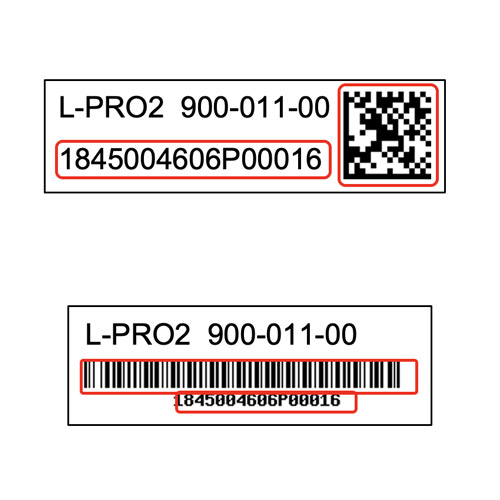
Subscribe now for exclusive updates on new product releases, firmware updates, case studies, and events.